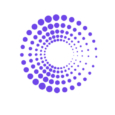Tracking Sales Origins: Understanding Shopify Marketing with UTM Codes
Learn Which Marketing Efforts Bring Customers to Your Store
In this article, we’ll guide you through the essential process of tracking your marketing analytics on Shopify and By the Numbers. By understanding and utilizing UTM codes, you can accurately track any order, gaining valuable insights into which marketing efforts are associated with each UTM code. We will then delve into how By the Numbers can offer deeper insights into Shopify’s native reporting by leveraging the power of Segmentation.
Viewing Sales by Marketing on Shopify
Tracking Sales by Marketing on Shopify is convoluted. Shopify focuses on referrer codes rather than UTM campaign codes like “utm_medium”, “utm_campaign”, or the more popular “utm_source.” Here’s how to access and modify the “Sales attributed to marketing” report on Shopify:
Step 1: Log into Your Shopify Dashboard:
Start by logging into your Shopify account to access your store’s data.
Step 2: Navigate to Reports:
Click “Reports” under “Analytics.
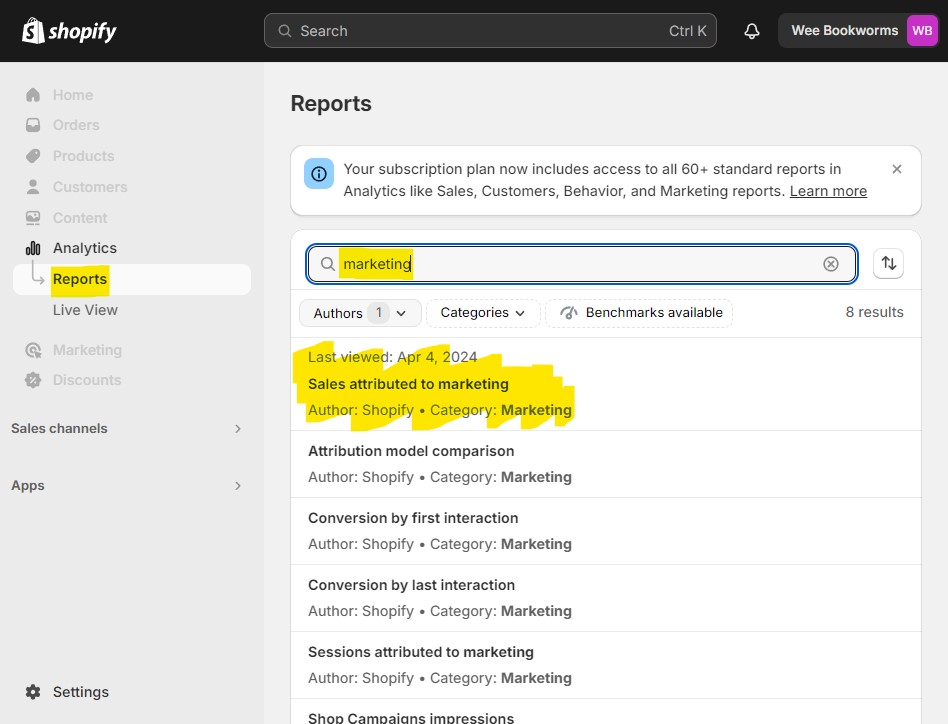
Step 3: Find the "Sales attributed to marketing" Report:
Type marketing into the search bar to help find the “Sales attributed to marketing” report, and click it.
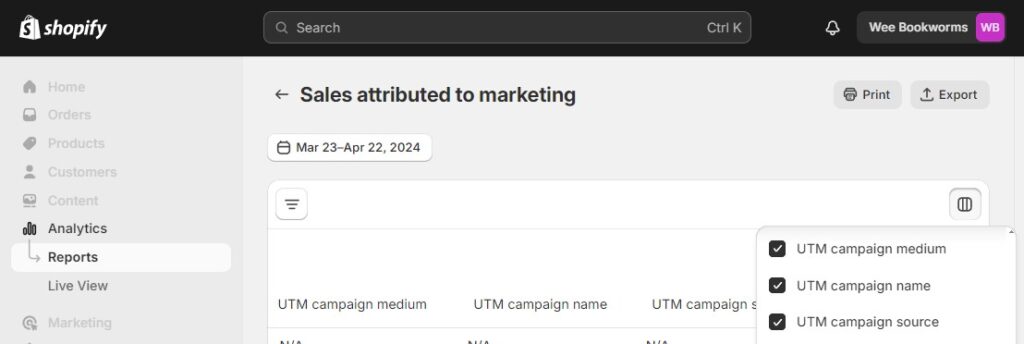
Step 4: Customize the Fields:
Click on the “Fields” icon on the top right of the report. Then, from the drop-down menu, you can customize all of your fields. Start by selecting UTM campaign medium, UTM campaign name, and UTM campaign source. Then, deselect the two referring categories.
Step 5: Unlocking Advanced Insights with By the Numbers
While Shopify can provide fundamental insights into your basic Orders Over Time, By the Numbers offers the tools to dive deeper. With BtN, you can use segmentation to ask specific questions like, “What do orders from my best customers look like over time?” or “How do my top 25th percentile customers behave differently by total sales?” If you are interested in those detailed analytics, the next section is for you!
How to View Your Shopify Sales Attributed to Marketing Source, Medium, and Campaign
Step 1: Install the By the Numbers App
Start by installing the By the Numbers app from the Shopify App Store. This app provides complete analytics and reporting features to track and analyze your store’s marketing and sales data.
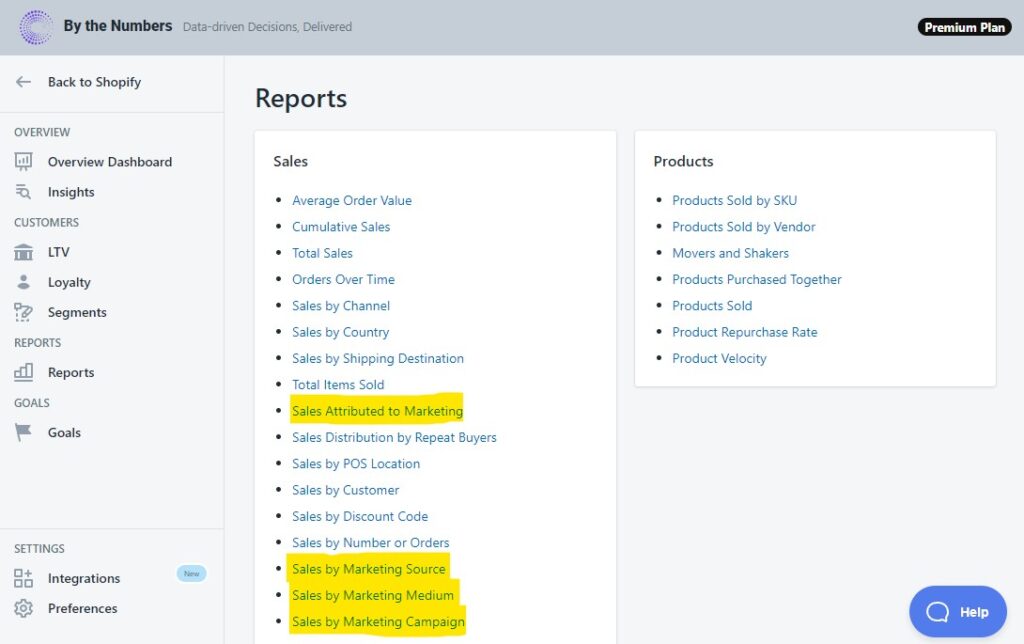
Step 2: Access the By the Numbers Dashboard and Navigate to the Orders Over Time Report
After installing the app, enter By the Numbers from your Shopify dashboard (no separate account is needed). Now select Reports from the left Navigation menu. This is where you can find a wide range of data analysis features. Click on ‘Reports’ on the left side of the app. This section allows you to read various reports related to your sales, customers, products, and advertising.
Step 3: Choose the Sales Attribute to... report
In the Sales section, locate and select your report of choice. This example will look at the “Sales by Marketing Source” report. This report focuses explicitly on calculating and presenting sales data attributed to utm_source. By the Numbers uses last-touch attribution.
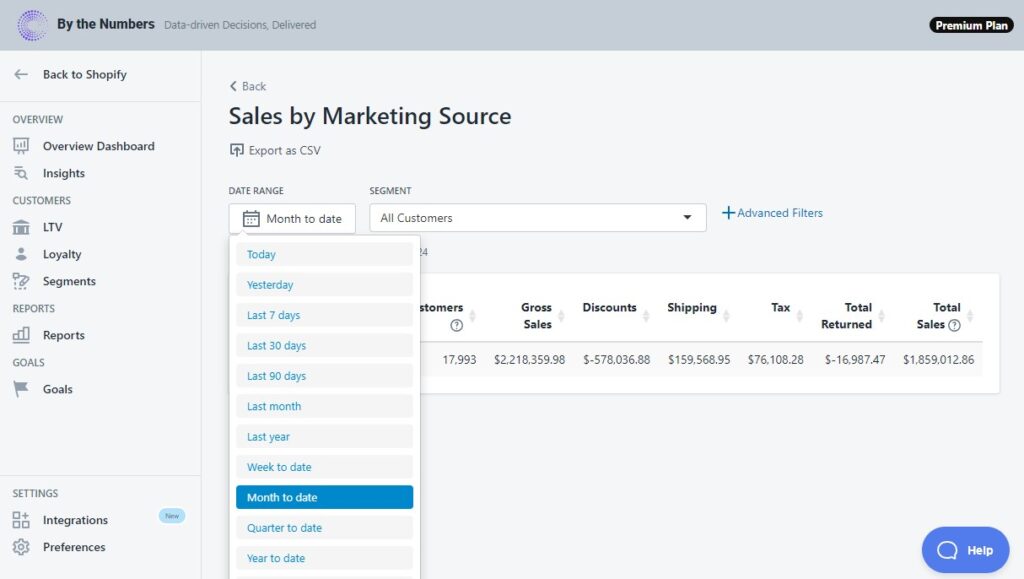
Step 4: View and Analyze your Marketing Source Data
After selecting the “Sales by Marketing Source” report, your last step is to decide on your analysis period. Select from a range of time frames like “Month to date” or “Last Year”, or set a custom range using the calendar date picker. You can now view and download your data in CSV format.
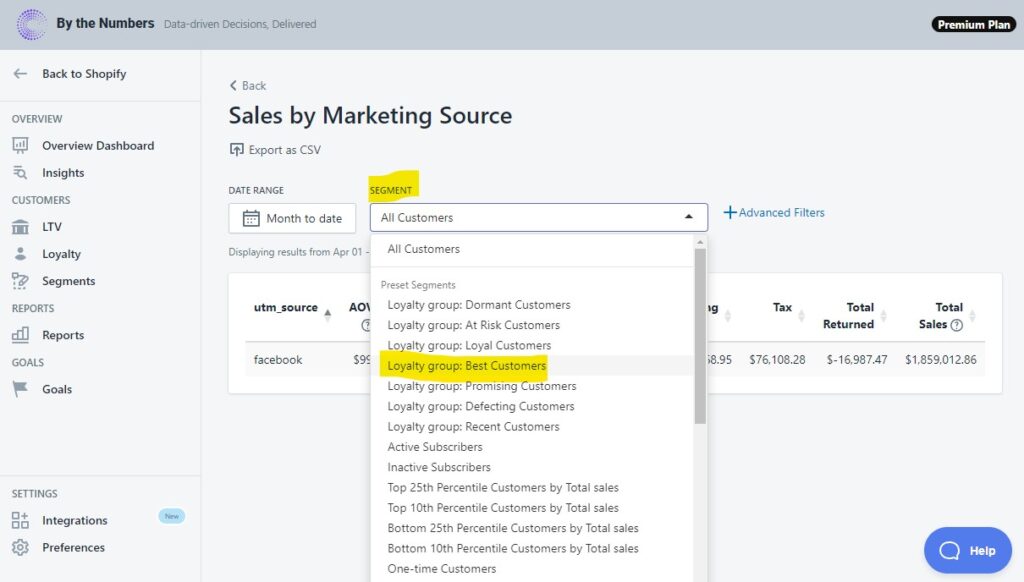
FEATURE HIGHLIGHT: Custom Segmentation of Orders Over Time
By the Numbers offers a premium feature: filtering by segment. Whether you want to focus on your customer’s loyalty (Best Customers, At Risk Customers, Dormant Customers) or address them by segmenting according to their behavior (One-Time Customers, Returning Customers), and if none fit your needs, you can create advanced segment filters and dive deep into your data. The possibilities are endless!
Get a free demo by a Shopify data expert and see what all the fuss is about!
READY TO TAKE YOUR BUSINESS TO THE NEXT LEVEL?
Or get started with a Start A Free Trial