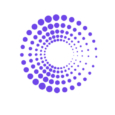How to Find Sales by Channel on Shopify
In this guide, you’ll find the quickest way to access Shopify and By the Numbers Sales by Channel report. The report outlines the benefits of using By the Numbers reporting tools. By the Numbers is a third-party app that produces analytic reports showing unavailable metrics on Shopify.
How to Access Sales by Channel on Shopify
1- Access your Shopify store, click on Analytics > Reports
2- Type in or search for Sales By Channel Report
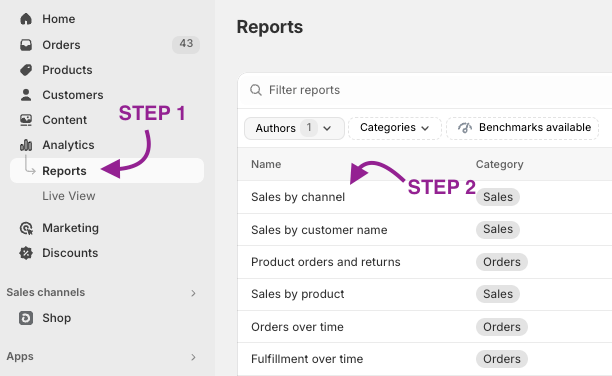
This is Shopify’s Sales by Channel report:
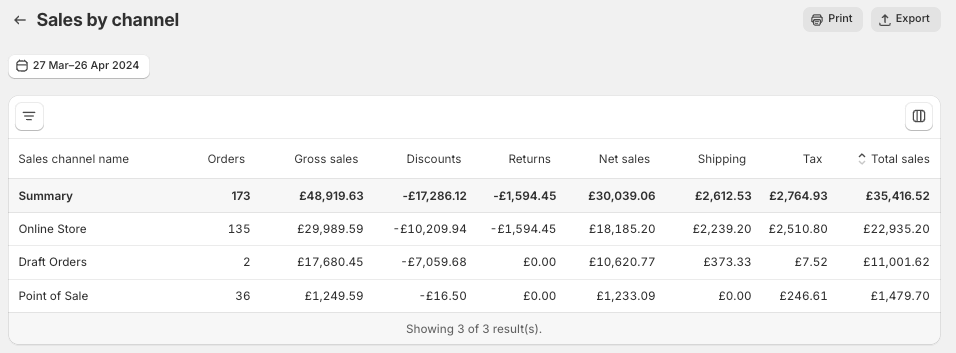
This report lets you see all these metrics by sales channel but doesn’t leave any room for segmentation. What if you are interested in retargeting everyone who has placed a particular number of orders through one of these channels? Depending on the customer segment you wish to address, a winback or an upsell strategy might work best. Finding those customers and getting them involved is what By the Numbers does best.
How to Access the Sales By Channel Report on By the Numbers
Step 1: Install the By the Numbers App
Go to the Shopify App Store and click the button to install By the Numbers. This app will give you insightful data on your store and customer habits and behaviors.
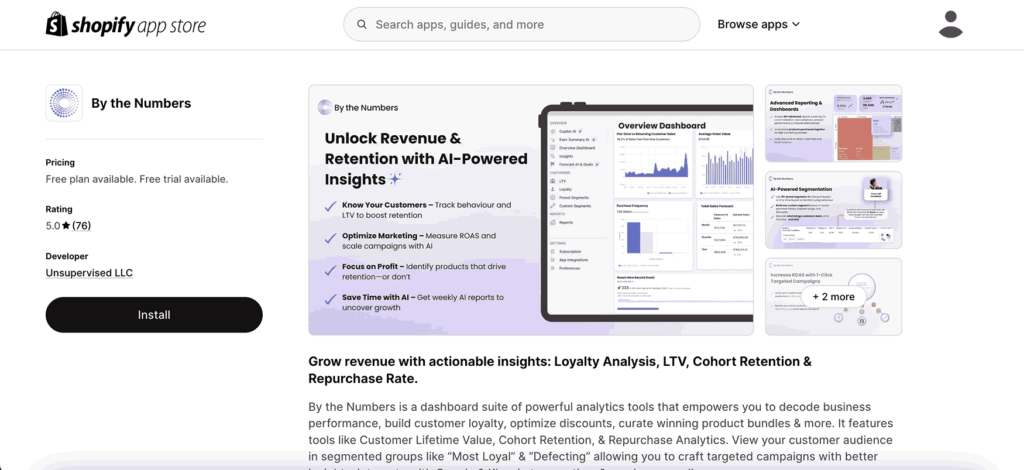
Step 2: Access the By the Numbers Dashboard and Navigate to the Reports Section
The Reports section can be located in the left-hand menu.
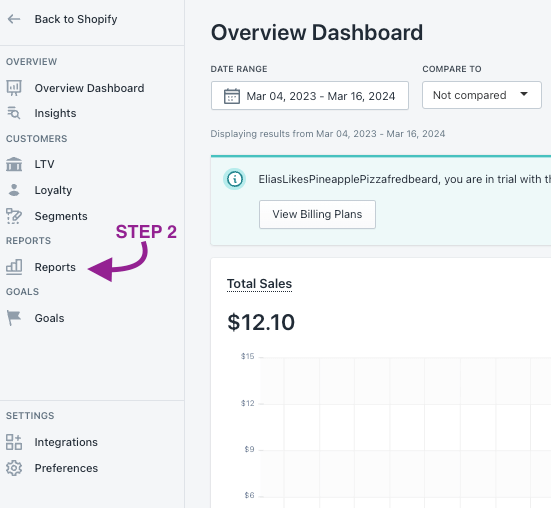
STEP 3: Select the Sales by Channel report
You’ll find the Sales by Channel report in the sales section.
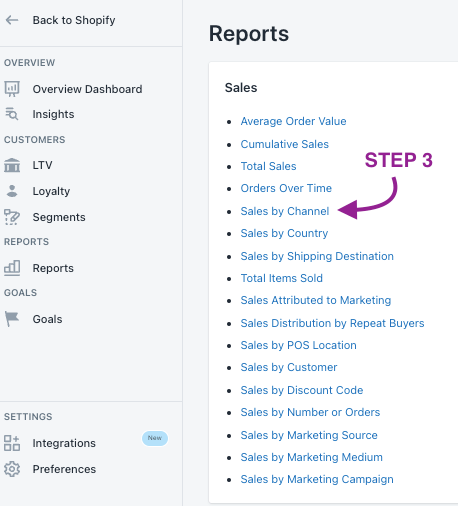
This is a screenshot of the By the Numbers’ Sales by Channel report:

What are the advantages of using By the Numbers to access your Sales by Channel Report?
Unlike Shopify’s report, By the Numbers (BtN) includes the Average Order Sales of each channel. These are the metrics included in BtN’s report:
Channel: The different sales channels of your store.
AOV: The total sales (not including returns) divided by the number of orders.
Customers: Number of customers who have placed an order through that sales channel in the selected timeframe.
Gross Sales: The product price x quantity (before taxes, shipping, discounts, and returns) for a collection of sales.
Discounts: The total number of discounts applied to orders.
Shipping: The total shipping applied to orders. This excludes shipping discounts.
Tax: The total amount of taxes based on the orders.
Total Returned: The total amount of money returned to a customer.
Total Sales: The total sales — that is, gross sales – discounts – returns + taxes + shipping.
One of the most significant differences between using Shopify and By the Numbers for reports is the segmentation capabilities. By the Numbers allows you to adapt the data of every report to a selected customer segment. With this tool, you can know, for example, how many customers have placed more than x orders through that particular channel. Then, with just a few clicks, you could retarget them with an upsell or win-back campaign.
You could retarget the selected customer segment through Klaviyo, Google Ads, TikTok Ads, and Meta. The other cool thing about integrations is that you can automatically import the data produced in those platforms and incorporate it into BtN reports.
Keep reading if you want to know how to find and retarget with By the Numbers.
Custom Segmentation
By the Numbers offers a wide range of functional preset segments and allows you to create your own. The power of segmentation is in your hands, giving you control over your data and insights.
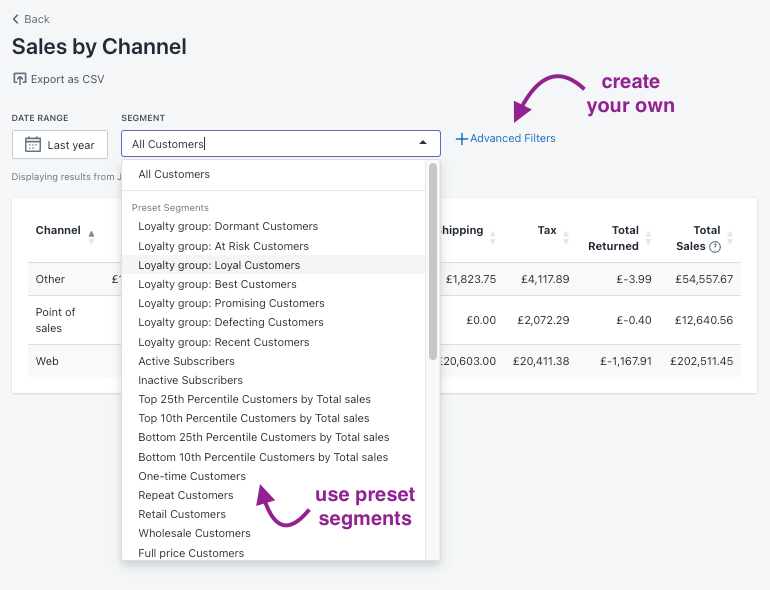
How do you do this? Easy!
1- Log into By the Numbers and find the Segments section on the menu on your screen’s left. There, you’ll find two tabs: Preset Segments and Custom Segments.

Locate the ‘create segment’ button at the top right corner to create a custom segment. A new window will emerge, where you can select the filters. Then, give it a name and description.
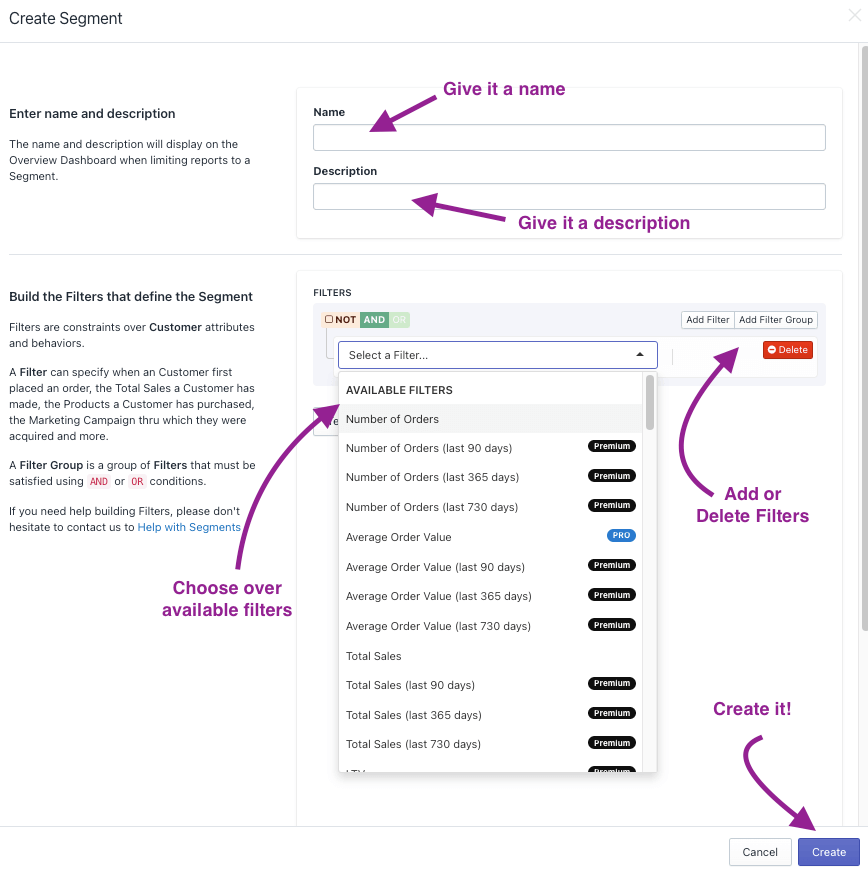
Now you need to click on ‘test segment’. This will tell you if the customer segment has been created correctly or if it shows any problems. Once you click, you will see some relevant customer segment data.
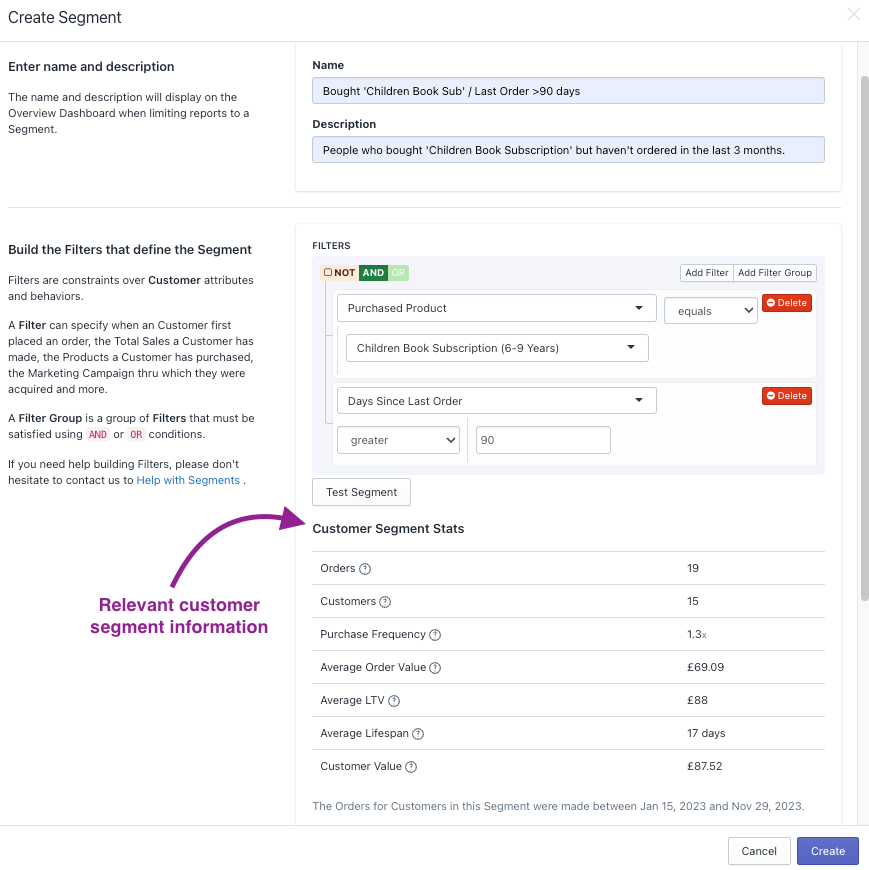
By the Numbers App Integrations
By the Numbers integrations are incredible. Custom segmentation lets you find every customer with a particular behavior set. With the app integrations, you can retarget them with just a few clicks. You could locate all of the customers who have or haven’t placed more than x orders through your preferred channel and target them with a win-back or upselling campaign. You can do this through Klaviyo, Google Ads, TikTok Ads, and Meta. Also, the data produced by these platform’s campaigns automatically integrates with BtN’s reports!
Here’s a step-by-step guide on how to do this:
1 – Find the Settings section located on the By the Numbers menu.
2- Pick the integration you want and follow the instructions to connect your accounts.
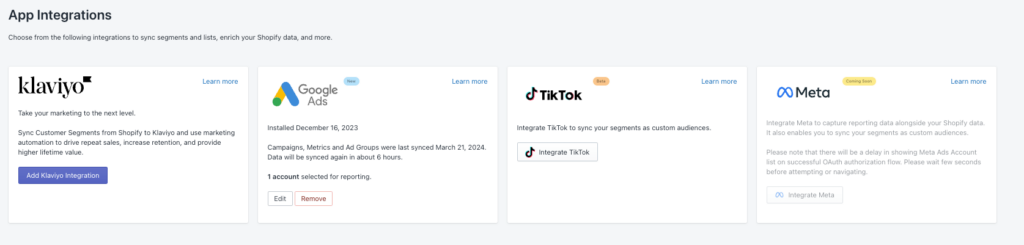
By the Numbers integrates with Klaviyo, Google Ads, TikTok, and Meta. This allows you to retarget customers via your chosen channel.
If you’d like to talk to a BtN data expert about this tool, please book a free meeting with us. We are here for you.
Get a free demo by a Shopify data expert and see what all the fuss is about!
READY TO TAKE YOUR BUSINESS TO THE NEXT LEVEL?
Or get started with a Start A Free Trial