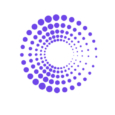Calculating Sales by Customer on Shopify
This article will guide you on accessing the Sales by Customer Name on Shopify and By the Numbers’ Sales by Customer report. While both tools provide data, By the Numbers provides a unique and comprehensive set of metrics. We will delve into these unique features that make By the Numbers an intriguing choice for your customer data analysis and marketing strategies.
How to Access Sales by Customer Name on Shopify
1- Once in your Shopify store, click on Analytics > Reports
2- Click on Sales By Customer Name
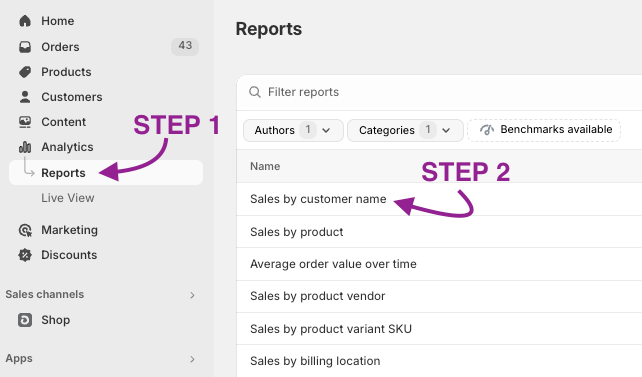
This is what Shopify’s Sales Customer Name report looks like:
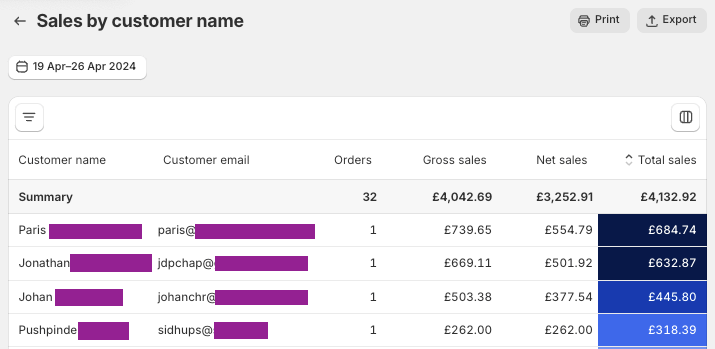
Shopify’s Sales by Customer Name report provides essential customer data, including the name, email, number of orders, gross, net, and total sales. This information can be valuable for understanding your customer base. However, if you’re looking for more advanced features like customization or segmentation, Shopify’s report may not meet your needs. That’s where By the Numbers comes in, offering comprehensive metrics and greater personalization and integration capabilities.
Keep reading if you want to leverage customer segmentation and marketing integrations to boost sales.
How to Access the Sales By Customer Report on By the Numbers
Step 1: Install the By the Numbers App
Visit the Shopify app store and install the By the Numbers app. This simple step will arm you with relevant data and guide you on using it effectively in retargeting campaigns.

Step 2: Access the By the Numbers Dashboard and Navigate to the Reports Section
Find the Reports section on the left-hand side menu of By the Numbers.
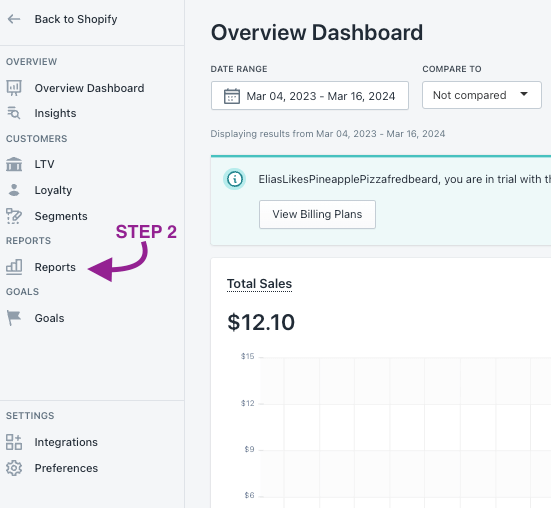
STEP 3: Select the Sales by Customer report
You can easily find it in the Sales section or type the report’s name.
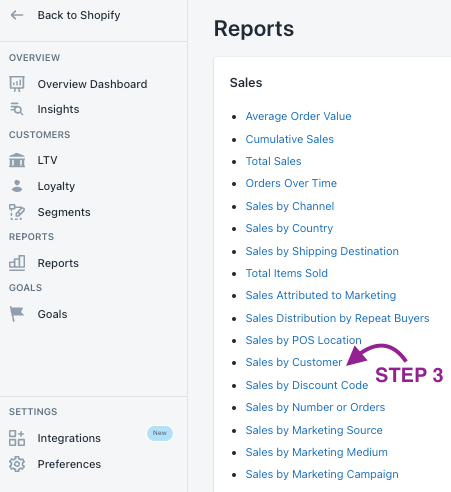
The following screenshot shows the data in the By the Number’s Sales by Customer report.
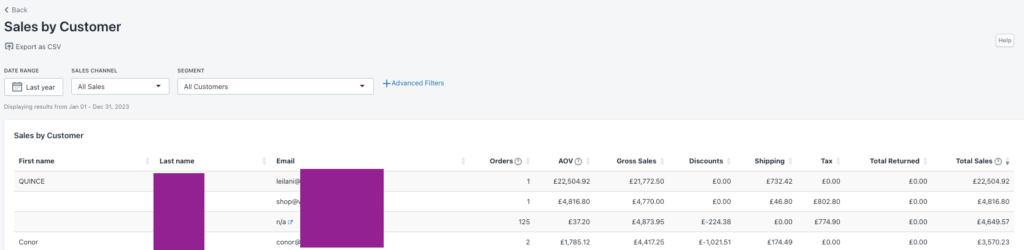
What Are the Advantages of Using By the Numbers to Access Your Sales by Customer Report?
The Sales by Customer report helps you better understand your customers by providing essential metrics. Unlike Shopify, BtN’s report includes the Average Order Value of a customer along with other relevant metrics:
First/Last Name: The customer’s first and last name.
Email: The customer’s email.
Orders: The number of orders that the Customer placed.
AOV: The total sales (not including returns) divided by the number of orders.
Gross Sales: The product price x quantity (before taxes, shipping, discounts, and returns) for a collection of sales.
Discounts: The total number of discounts applied to orders.
Shipping: The total shipping applied to orders. This excludes shipping discounts.
Tax: The total amount of taxes based on the orders.
Total Returned: The total amount of money returned to a customer.
Total Sales: The total sales — that is, gross sales – discounts – returns + taxes + shipping.
However, the real game-changer is By the Numbers’ Custom Segmentation feature. Envision using a Sales by Customer report to segment all customers who have ordered a particular number of times. This powerful tool can help you engage them in a remarketing campaign. Imagine retargeting your chosen customer segment through Klaviyo, Google Ads, TikTok, and MetaData and getting them involved in a winback or upselling campaign. These integrations can significantly boost your sales and customer engagement, instilling the confidence to make the most of your customer data.
Let’s dive a little deeper into these two features:
Custom Segmentation
By the Numbers has a broad spectrum of preset segments, enabling you to create custom segments. Unleash the power of segmentation!
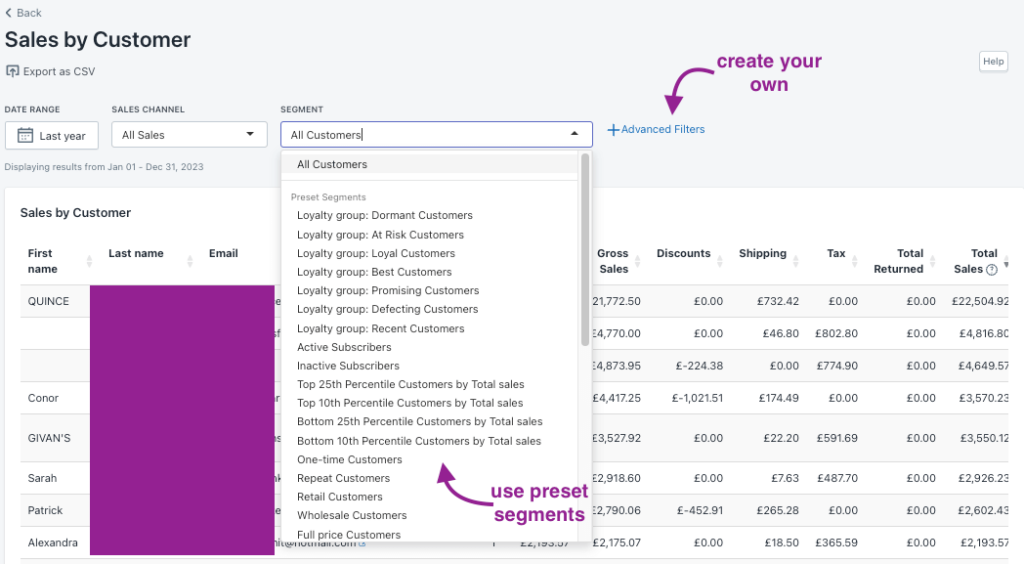
This is the easiest way to access preset segments and create custom ones:
1- Find the Segments section on the left-hand menu once logged in by the Numbers. There you will find two tabs: Preset Segments and Custom Segments.

2- To create a custom segment, navigate to the top right corner and find the button that says ‘create segment’. A window will pop up once you click on it, and you can pick the filters you want to use.
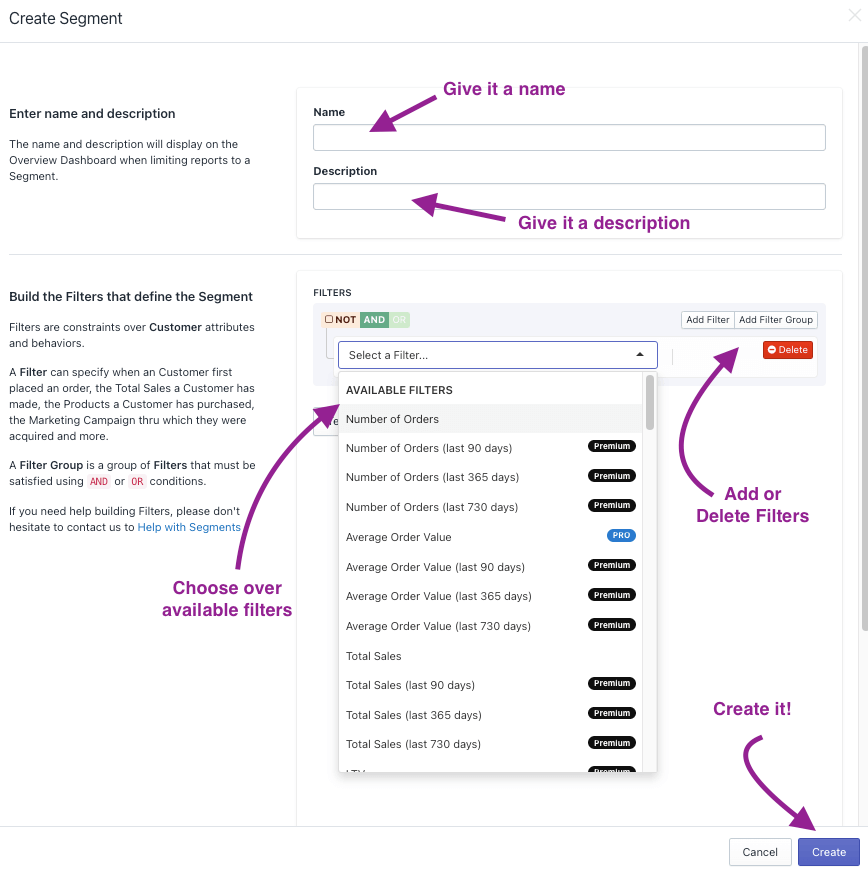
The only thing left to do is ‘test segment’ to see if your custom segment is functional and shows no problems. You will also get a glimpse of some relevant customer segment data.
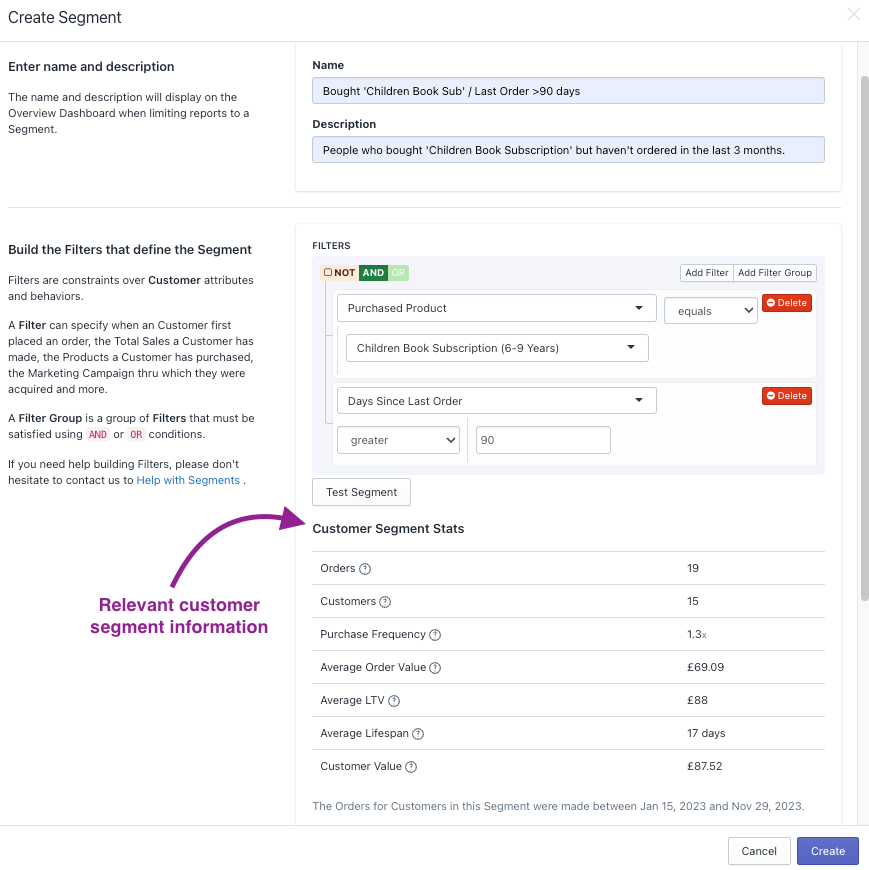
By the Numbers App Integrations
App integrations are one of the many convenient features in By the Numbers. This feature allows you to retarget customers you’ve found through segmentation with just a few clicks. Whether through Klaviyo, Google Ads, TikTok Ads, or Meta, the data from these platforms’ campaigns automatically integrates with BtN’s reports, relieving you of the hassle of manual data entry.
These are the few clicks you need to get this going:
1- Log in to By the Numbers and navigate to the Settings section of the left-hand menu.
2- Choose the integration you want and follow the instructions to connect your accounts.
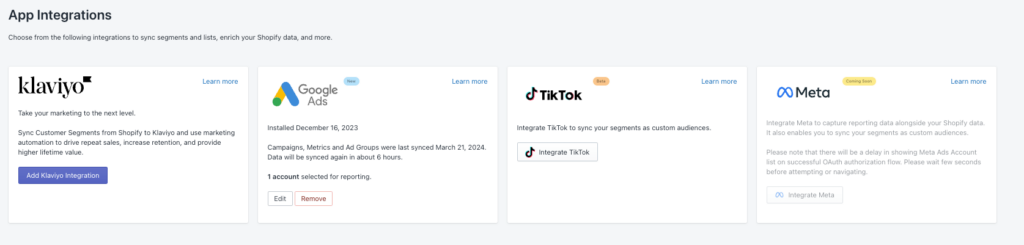
By the Numbers facilitates integrations with Klaviyo, Google Ads, TikTok, and Meta, enabling you to retarget customers via your chosen channel.
We are here if you need extra guidance. Book a free session with a data expert who can provide personalized assistance tailored to your needs.
Get a free demo by a Shopify data expert and see what all the fuss is about!
READY TO TAKE YOUR BUSINESS TO THE NEXT LEVEL?
Or get started with a Start A Free Trial