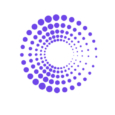How to Find Buyer Counts, Orders, and Sales For a Product on Shopify?
If you want to know how a specific product performs according to customers, orders, and items sold, you’re in the right place. Shopify only provides you with the number of customers and items sold, not orders. However, with the By the Numbers Product Velocity Report, you can trust that you’ll have a clear view of how many customers purchased a specific product, how many orders were included, and how many items were sold in the given date ranges of 7, 30, and 60 days.
This article will focus on obtaining that data using By the Numbers, although it will also walk you through using a Shopify alternative.
How to Access the Product Velocity Report on By the Numbers
Step 1: Install the By the Numbers App
Getting started with By the Numbers is straightforward. Visit the Shopify App Store, click ‘Install,’ and you’ll be on your way to gaining valuable insights into your store and customers’ trends and habits.

Step 2: Access the By the Numbers Dashboard and Navigate to the Reports Section
You will find the Reports section on the left-hand menu.

STEP 3: Select the Product Velocity Report
The Product Velocity Report is in the product reports section on the right side of your screen.
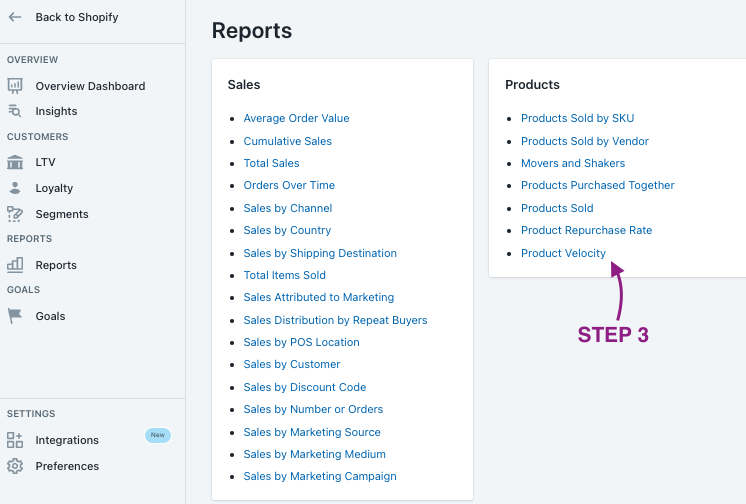
In the following screenshot, you will see the kind of data included in the Product Velocity Report:
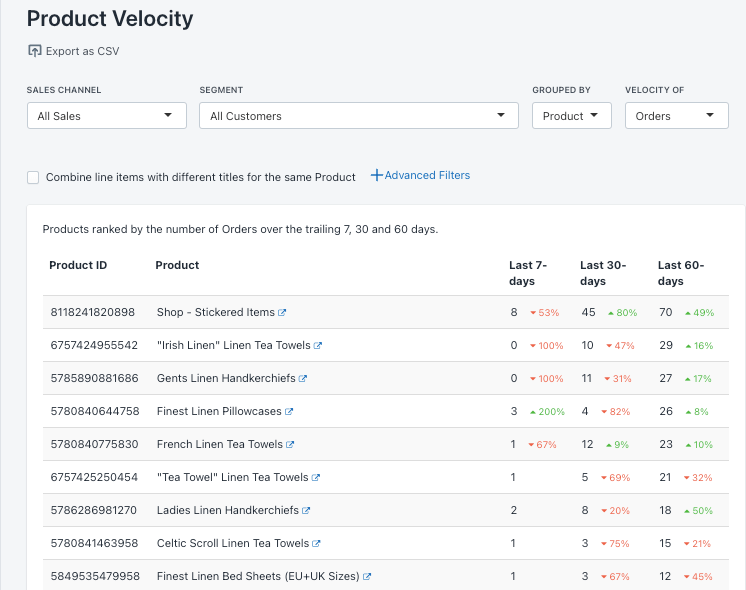
The type of data you see includes:
Sales Channel: Your chosen Sales Channel
Segment: Your segment of customers
Group By: You can group by Product, Variant, SKU or Vendor
Velocity Of: You can pick among Customers, Orders or Items Sold
Product ID: The ID of the specific product
Product: The name of the specific product
Last 7 Days: Number of Customers, Orders or Items Sold in the previous seven days
Last 30 Days: Number of Customers, Orders or Items Sold in the previous 30 days
Last 60 Days: Number of Customers, Orders or Items Sold in the previous 60 days
In addition to the Product Velocity Report, the Product Repurchase Rate Report shows how many customers purchased a specific product and the number of orders and items sold.
How to calculate the numbers of customers, orders and sales of a specific product on Shopify
Shopify can provide many metrics but cannot filter orders by product, so you can’t know how many orders have included a specific product.
However, there are ways to determine the number of customers who purchased a specific product and the number of items sold.
To find out how many customers purchased a specific product, you need to create a segment:
- Access your Shopify store dashboard and click on Customers on the left-hand menu
- Click on Segments
- Create a Segment
- Pick the ‘Product Purchased’ and a time frame. In the following screenshot, I’ve included all customers who bought a specific product since March 23rd, 2024.
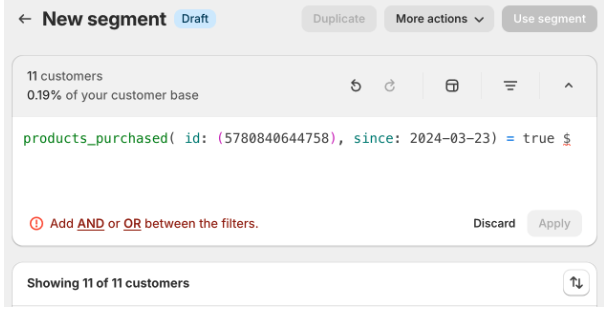
Looking at the screenshot, you can see that 11 people have purchased that product since a particular date.
If you want to know how many items of a specific product have been purchased, you need either the Sales by Product or Product Orders and Returns report. In both reports, you’ll find the data you need:
1- Once in your Shopify store’s dashboard, head to Analytics on the left-hand menu
2- Click on Reports
3- Access the Sales category or search for ‘Sales by Product.’
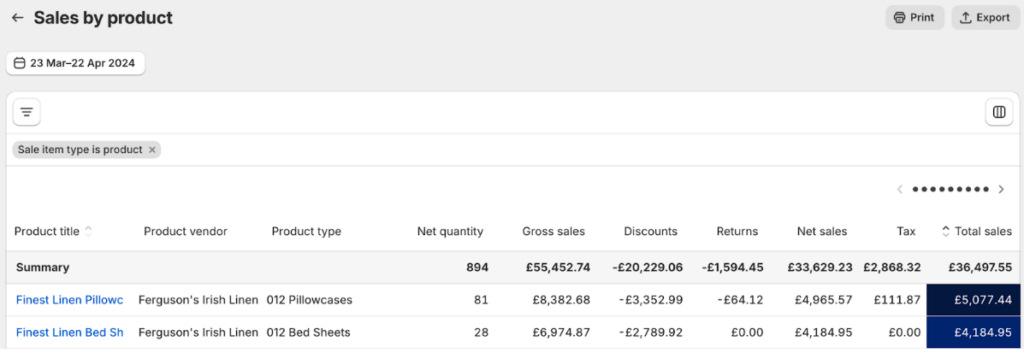
4-Alternatively, search for ‘Products Orders and Returns’ and find the data.
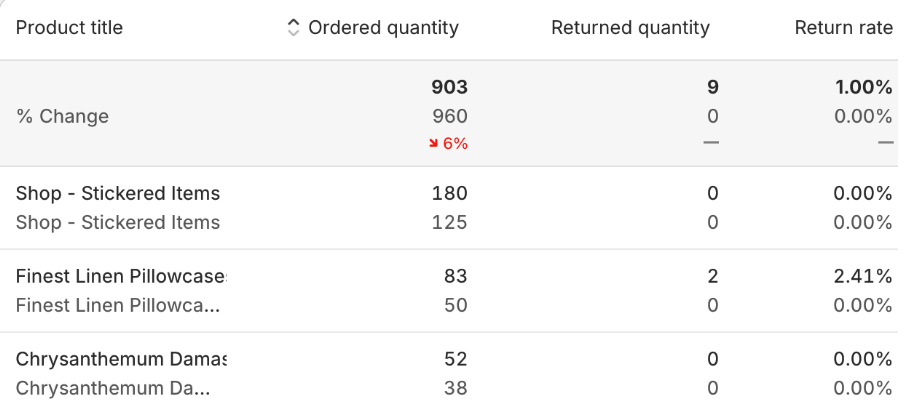
Benefits of using By the Numbers to access your Product Velocity Report.
By the Numbers lets you use the filtering features by sales channel and segment. You can also group your results by Product, Variant, SKU, or Vendor, allowing you to customize your report fully.
Talking about segments is when things get interesting. Imagine you are interested in knowing how a specific customer segment of your audience behaved regarding a particular product. With BtN, you just need to use the preset segments or create your own to fully adapt the report to that specific segment of your audience.
If you group customers with specific characteristics, you can engage them more personally. For example, you could find all of those customers who purchased a particular product and re-engage them in a campaign to offer them a complementary product. Furthermore, By the Numbers is known for its custom segmentation and app integrations, enabling you to send the right message to the right people. But how would you do that?
A By the Numbers user would use the app integrations (Klaviyo, Google Ads, TikTok Ads, and Meta) to reach customers with the relevant message. In addition, you can use the data extracted from those platforms and incorporate it into your reports. How cool is that?
Let’s go a little bit deeper into BtN’s two main features:
Custom Segmentation
By the Numbers lets you create custom segments or use the preset segments that are already available. These are customers who share one or more characteristics. Group them all together so you can understand them better!
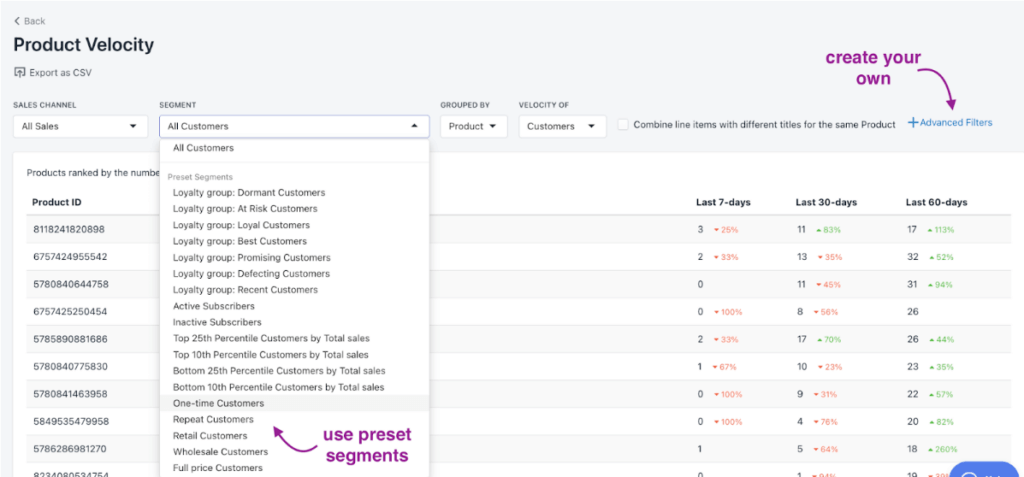
How do you access preset and custom segments? It’s the simplest thing ever.
1- Log in to By the Numbers and find the Segments section on the left-hand menu. After you click on it, you’ll see two tabs: Preset and Custom Segments.

2- You’ll see ‘Create Segment’ at the top-right corner. Click on it, and a new window will pop up. You’ll be able to pick the filters you want to use there. Just choose them and add a name and description.
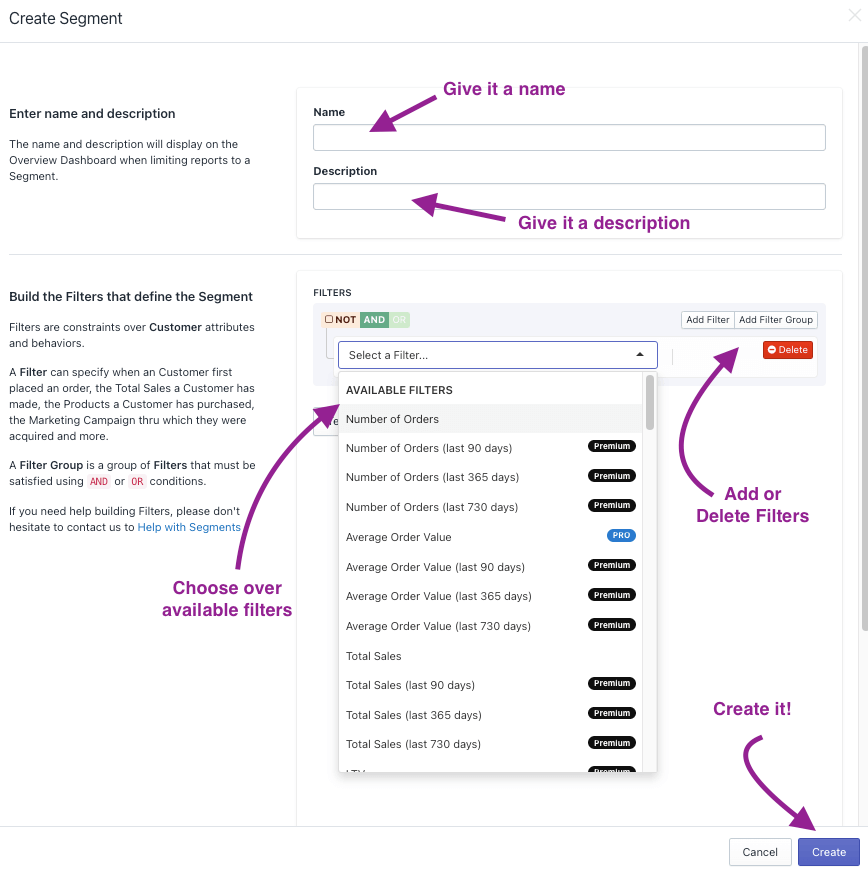
The only thing left is to ‘test your segment’ to ensure it works properly. This will also give you very relevant customer segment stats.
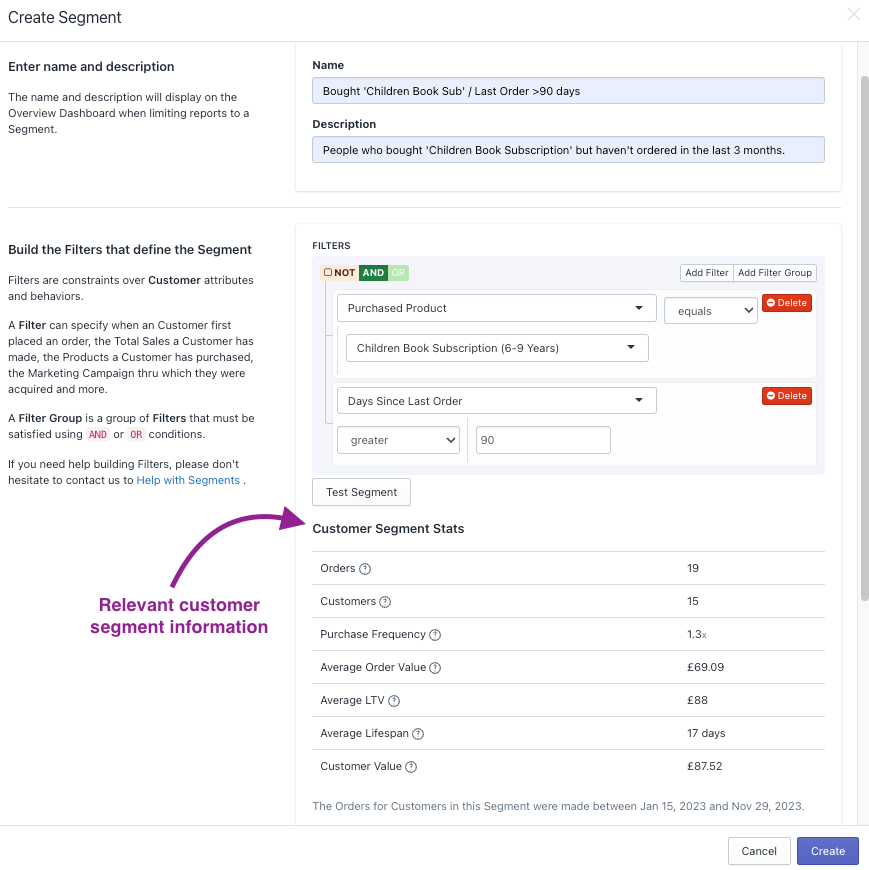
By the Numbers App Integrations
By the Numbers can integrate seamlessly with Klaviyo, Google Ads, TikTok Ads, and Meta. It will allow you to engage the customers who populate a particular segment in custom mail and ad campaigns. You can also integrate that data into your reports, enabling you to make data-driven decisions.
For example, you could use By the Numbers to find customers who bought a particular product and re-engage them in an upsell campaign to sell them a complementary product.
In only a few clicks:
1- Find ‘Integrations’ on the left-hand menu in the settings section.
2- Choose the integration you want to incorporate and follow the instructions provided.
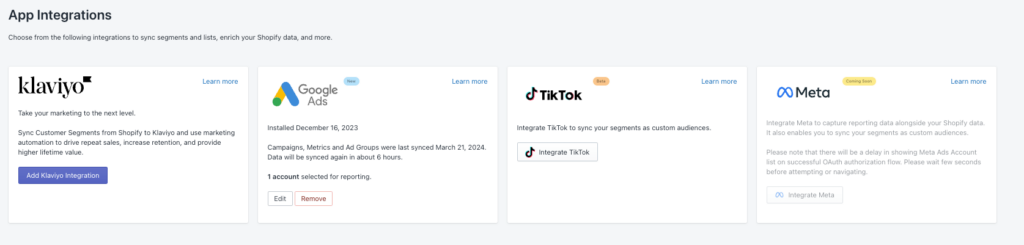
By the Numbers allows you to find out who purchased a specific product and retarget them through Klaviyo, Google Ads, TikTok, and Meta, thereby optimizing your budget and boosting sales.
The more creative, the better. Start exploring today!
Get a free demo by a Shopify data expert and see what all the fuss is about!
READY TO TAKE YOUR BUSINESS TO THE NEXT LEVEL?
Or get started with a Start A Free Trial